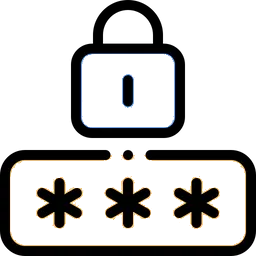Resetting a Forgotten Password for Your Operating System
Whether you're using Windows, Mac, or Linux, forgetting your password can be a frustrating experience. However, there are various methods available to help you regain access to your system. In this guide, we will walk you through the steps to reset a lost password on each of these operating systems, ensuring that you can regain access to your device and your data.
For Windows:
If you've forgotten your Windows password, you can try either one of these:
- Use Password Reset Disk (if available): If you created a password reset disk previously, you can use it to reset your password.
- Use Another Admin Account: Log in using another admin account, then reset the password for your account in the Control Panel under User Accounts.
- Windows Safe Mode: Restart your computer, press F8 repeatedly before the Windows logo appears, and select Safe Mode. Log in with the built-in Administrator account (if available) and change the password in Control Panel.
For Mac:
If you forget your macOS password, there are at least these couple of options:
- Apple ID Recovery: If you've set up your Apple ID to reset your password, restart your Mac and when prompted for the password, click Forgot password? and follow the instructions.
- Reset Password in Recovery Mode: Restart your Mac, hold COMMAND + R until the Apple logo appears, and choose Utilities > Terminal from the menu bar. Type resetpassword in Terminal and press ENTER to reset the password.
For Linux:
Resetting a password in Linux can vary slightly between distributions. Here's a general method:
- Use Recovery Mode: Restart your Linux system and, in the GRUB menu, select Advanced options or Recovery mode. Choose root or Drop to root shell prompt (might vary), then type passwd username to change the password for a specific user.
- Boot from Live CD/USB: If the first method doesn't work, boot from a live CD or USB, mount your Linux partition, and use the chroot command to change the password with passwd username.
For all these methods, it's crucial to have some level of technical knowledge and access to administrative privileges or recovery options. If in doubt, it might be best to consult with a tech-savvy friend or professional to avoid any data loss or complications.
See more Resources