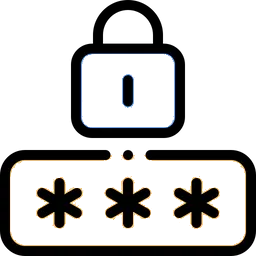Setting a Password on Your Laptop
Setting a password on your laptop is a great way to protect your data. The steps can vary slightly depending on the operating system and its version, but generally this is how it goes:
For Windows:
- Open Settings: Click on the Start button, then the gear-shaped Settings icon.
- Accounts: Choose Accounts and then Sign-in options.
- Password Creation: Under the Password section, select Add or Change to create a password.
- Follow Prompts: You'll be prompted to enter and confirm your new password.
For Mac:
- Apple Menu: Click on the Apple logo in the top-left corner and choose System Preferences.
- Users & Groups: Select Users & Groups or Security & Privacy (depending on the macOS version).
- Change Password: Choose your user account and click Change Password or Change User Password.
- Set Password: Enter your old password if you have one and set a new one.
For Linux:
In Linux, setting a password for a user account can be done through the command line or a graphical user interface. Here are the instructions for the command line (Terminal) method:
- Open a Terminal: You can typically find the terminal in your applications menu. For example, in Ubuntu, you can press CTRL + ALT + T to open the Terminal.
- Type the Following Command: passwd
- Enter the Current User Password: You will be prompted to enter your current user password.
- Set a New Password: After entering the current password, you'll be prompted to enter a new password. Type your new password and press ENTER. Note that when you type the password, there won't be any visual feedback (no asterisks or dots).
- Re-enter the New Password: You'll be asked to re-enter the new password to confirm.
See more Resources